Scheduler
Orders will appear from OneOffice when the criteria is matched, which is Order not on Hold, order is not on Hold Pick, order has pick priority less than 8 (this process runs every 5 minutes)
Orders will have an initial scheduled delivery date matching the required date in OneOffice,
Order will have a delivery type initially set to not assigned, (Grey)
Editing a Delivery
Click on the Name in the header of the delivery

The edit page will open.

When pallets are entered the pallet type drop down becomes active, you must enter a pallet type if pallet qty is set, else you cannot save the delivery.
When transport type is changed the loading date will be defaulted to an earlier date using an offset assigned to each transport type, this will be editable by the system admins.
Default loading time is also set which is again pulled from the transport type.
Once the details have been set click the update delivery button and you will see a message to say it has saved… then click Close

The screen will then update, (Note: a difference from previous versions the main screen no longer has to do a full refresh it is now done just for the current day as the window closes)
Splitting a Delivery
Click into the delivery as normal and set the details for the first part of the split,
Before you click save tick the split option

Then click Update Delivery, and you will then be prompted to enter the second part of the delivery
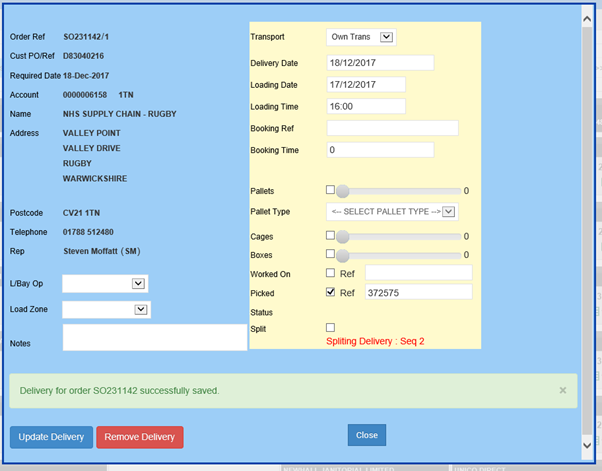
Change the details for the second split and click Update Delivery,
You can split as many times as required by ticking Split prior to updating,
Click Close when finished,
Then the two deliveries are set, and you will set the split icon 
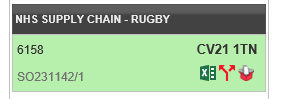

Info Popup
The info popup displays various info including the linked works orders, this is opened by clicking on the sales order number on each delivery.
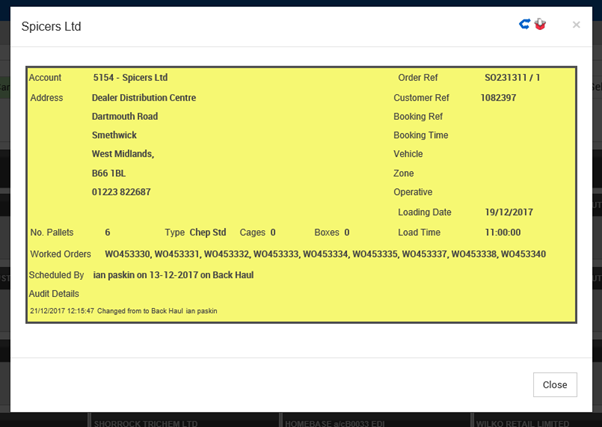
Status icons
 Chep Pallets in this delivery.
Chep Pallets in this delivery.
 order has a pick note or has manually been ticked as picked.
order has a pick note or has manually been ticked as picked.
 Delivery has been split
Delivery has been split
 Delivery is being worked on, (will be come more effective when production side is in use)
Delivery is being worked on, (will be come more effective when production side is in use)
 Delivery has been moved between dates
Delivery has been moved between dates
 Own Transport – Assigned to a vehicle
Own Transport – Assigned to a vehicle
![]() Order is confirmed but not complete due to Pallets ect not being set.
Order is confirmed but not complete due to Pallets ect not being set.